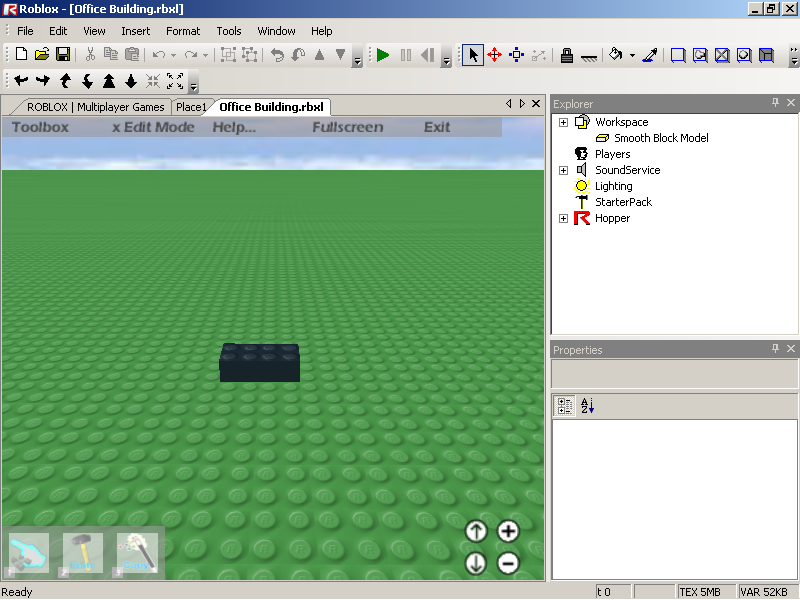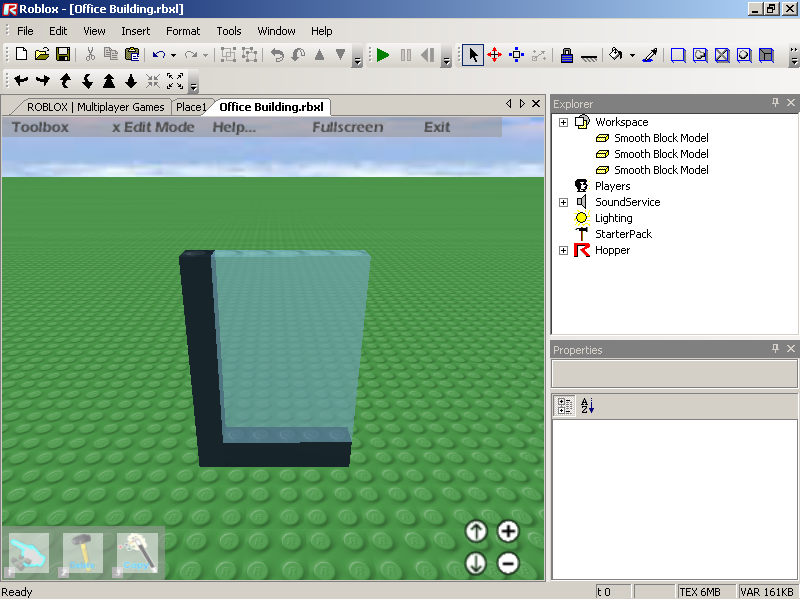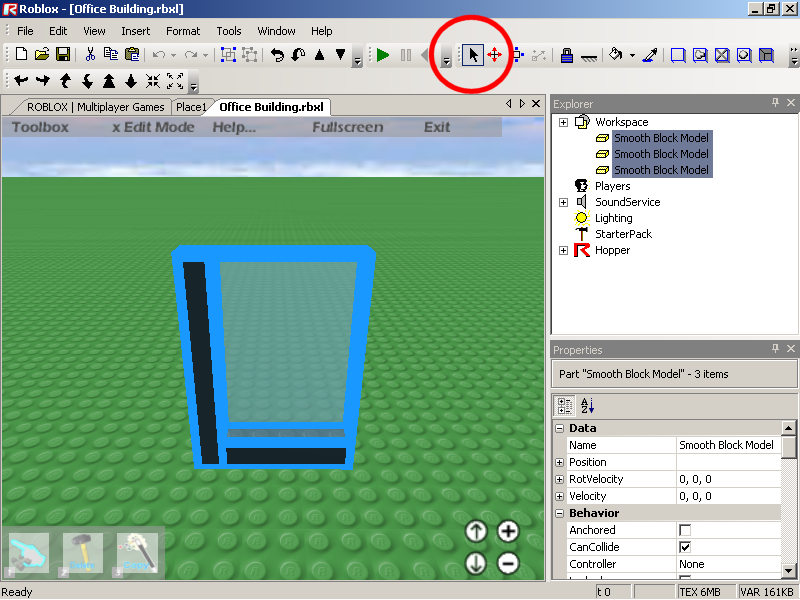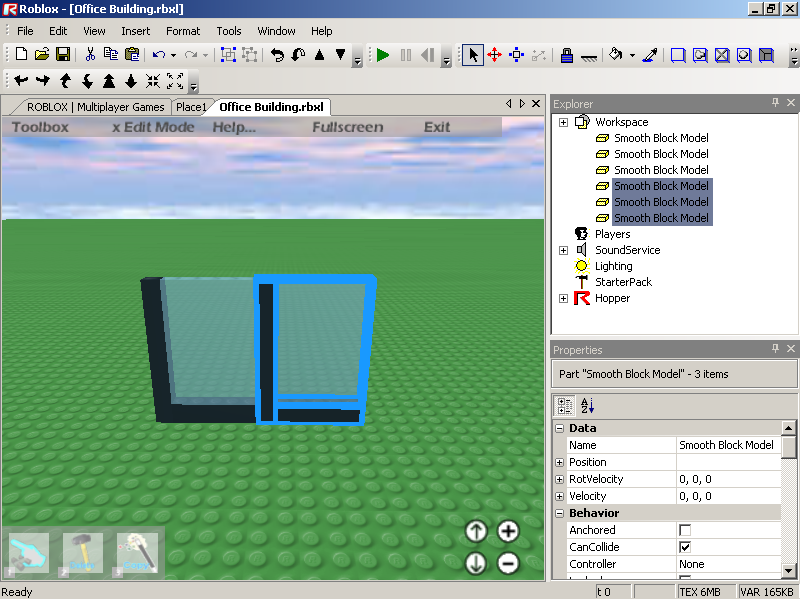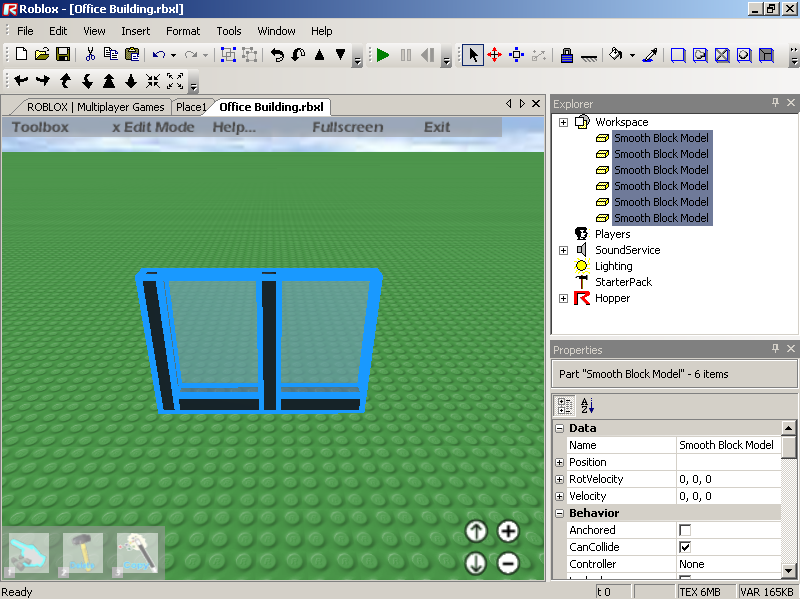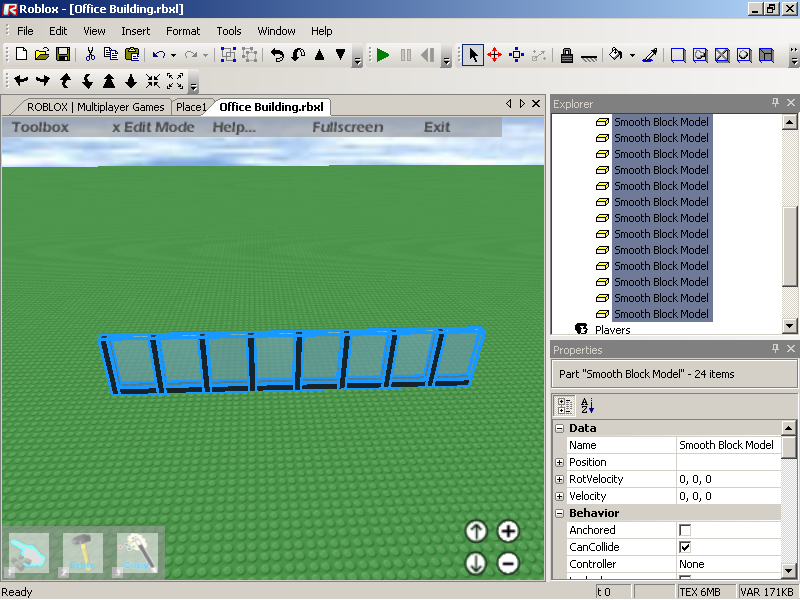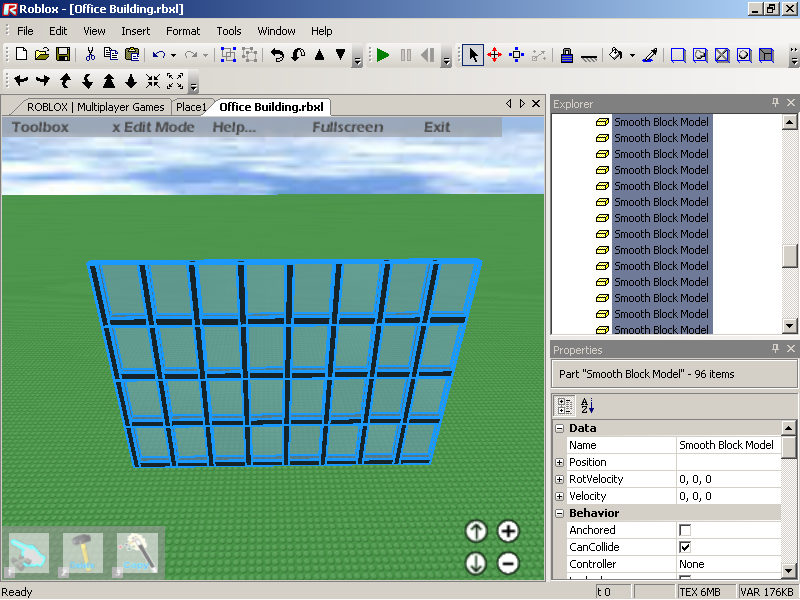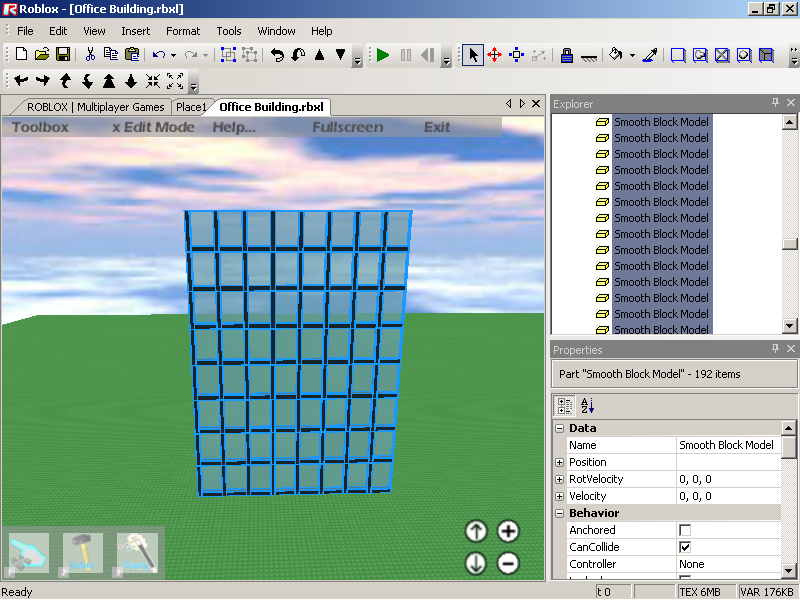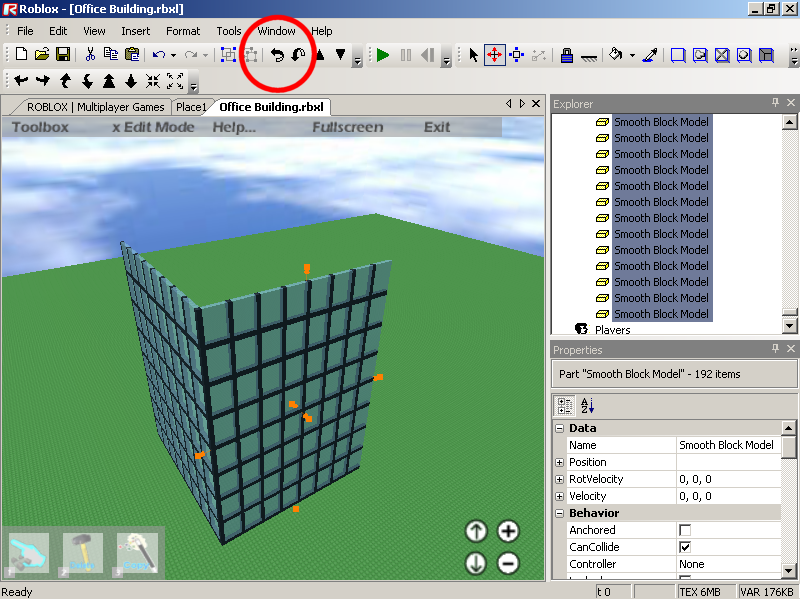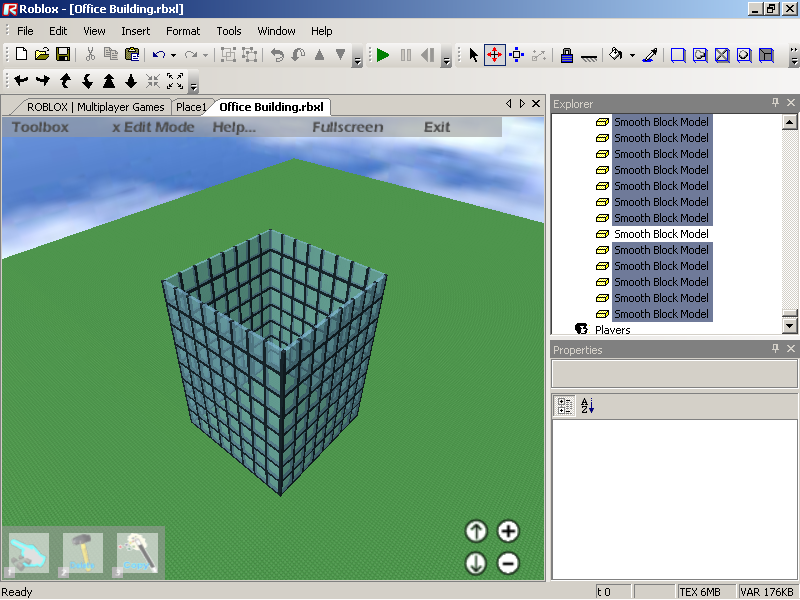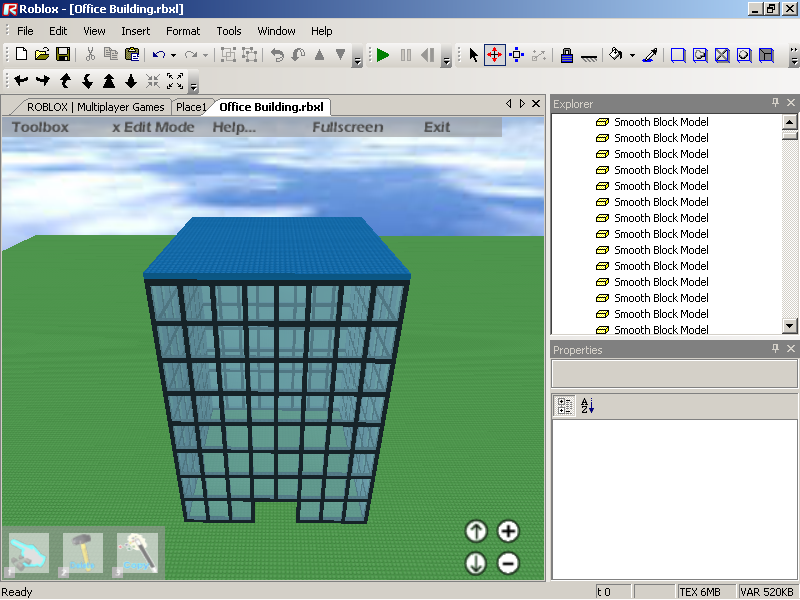How to Make an Office Building
Introduction
This basic tutorial shows people the fastest way to make a model in GoodBlox Studio. I'm going to make an office building in this tutorial, but the technique shown here can be used to make any type of model.
The trick to building models very quickly in GoodBlox Studio is to exploit the symmetry in what you are trying to build in order to avoid placing every brick in your model manually. The idea is to build one repeatable element by hand, then copy and paste it many times to create a large structure.
Visit this Office Building on GoodBlox
Start with a Single Brick
Find a nice empty space to build and insert a single brick into your level (using the toolbox or maybe you have one lying around).
Create the Repeatable Element
Deciding what the repeatable element should look like is the trick. You have to imagine what the element will look like when it is copied and placed next to itself. In this tutorial, I have done the thinking for you, so make this L-shaped window pane. The exact size does not matter. Create the glass by clicking the brick, then going through the settings until you find "Transparency". Change that to 0.4 or experiment to find the right one for you.
Select the Repeatable Element
Using the Arrow Tool to select the repeatable element. The best way to do this is to click with the arrow and drag a rectangle over all the parts. You should see them selected like in the picture.
Copy and Paste
Copy the selected elements by pressing ctrl C. Then reposition them like in the picture (you can move a selected group of elements using either the Arrow Tool or the Axis Tool). If they become unselected, don't worry, just select them again. Then copy it and paste, and attach the other paste thing right next to it and keep on doing it.
Reselect, Recopy
Instead of making your building one window at a time, we are going to think big. Select both windows as shown above. Then copy them as shown above.
Repeat
Do this until you are satisfied with the size of your wall.
Go Up Too
Then copy (ctrl C) your wall section on top of itself several times.
Admire your Lovely Wall
Decide when your wall is tall enough. You only have one wall, but believe it or not you are almost done.
Exploit Rotational Symmetry
One wall on an office building looks just like any other. So rather than building 4 walls, we are just going to copy. Select you entire wall. Copy it. Using the Rotate Tool to rotate the wall 90 degrees. Position like shown. Or click, drag a little, then press r to rotate.
Do it Again
If you are clever, you will see a way to get from the previous screenshot to this one with one copy.
Add Details
You are almost done, but we need at least two more things: a roof and a door. I did something simple for both. Make a roof but putting a big brick over the top of the building. Make a door by deleting some of your windows. There are other details you could add to this building. Put some furniture or stairs inside. Add a flag to the top. Add a floor. Put some trees around it. Expert builders know that attention to detail makes a good model great.