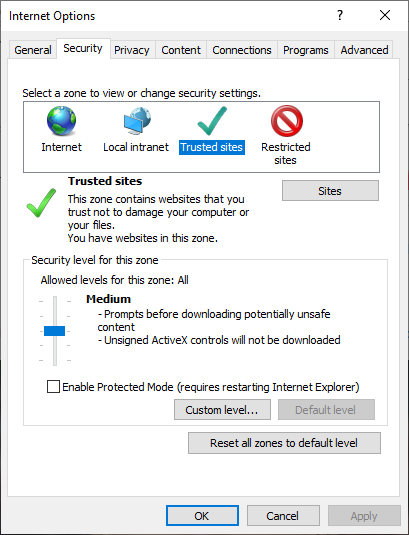IE Security Settings
From Goodblox Wiki
If you are using Internet Explorer (IE) and NONE of the buttons on the Goodblox web site work for you (they do not respond at all) so you can't play.
Then the problem could be your IE security settings.
In Internet Explorer go to the Tools > Internet Options Menu. Then go to the Security Tab. Look to see if your security is set to High.
What to do: Add Goodblox to the Trusted Sites list.
In Internet Explorer go to the Tools > Internet Options Menu. Then go to the Security Tab.
- Click Trusted Sites check mark
- Click the Sites Button
- Type the web address for Goodblox
- Un-check the Require box if it is checked
- Click the Add button
- Click the Close button
- Close all your browser Windows
- Open an Internet Explorer window and try the buttons on Goodblox again
If that does not fix the problem check out the Firewall and router issues page.