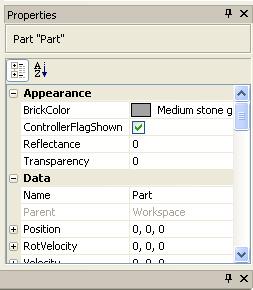Properties
In-depth guide to properties
This guide is to show how to use the Properties and edit the brick’s features.
To open "properties" go to any place with solo, click on Tools, then View and click properties.
Data
This holds the
Name
The name of the brick, able to be edited to fit your choice, commonly edited for scripting use.
Parent
It’s like a folder, there is the game and inside the game is the workspace and lighting, etc. The brick goes inside the workspace so the workspace is the parent of the brick and anything that’s in the brick has the brick as its parent.
Position
Where the brick is located on the map, it can be edited to go anywhere. Works in an (x,y,z) axis.
RotVelocity
The rotational velocity of the brick; how much speed it rotates with.
Velocity
Unlike RotVelocity, this property makes . Making you move across it with out you moving. More info on conveyor belts here
className
Just says what class it is. E.g., part
Behavior
Anchored
If there’s a check it means it is frozen in place.
CanCollide
When unchecked, you can go through it.
Controller
What controls it (e.g., when set to attack, it follows the player).
Locked
If there’s a check you cannot pick it up with a Game/Copy Tool, or even select it in Studio.
Archivable
When checked, the part, model, etc., will be loaded with the place.
Surface Inputs
Mainly for motors; it’s used for editing the surfaces.
Surface
Just tells you what kind of surface it is. It can be:
Inlets
Studs
Smooth
Glue
Hinge
Motor
SteppingMotor
Smooth
A smooth surface will not form a bond with anything. That means that it will slide, fall, break and move without much force. <needs correct force value>
Glue
Glue can be found on the various chassis that are available in the Toolbox. It forms a very loose bond with whatever is in contact with it, enough to slow a ball, or to keep a player on a vehicle while it is moving. <needs correct force value required for movement>
Welds
Welds form a very secure bond with whatever they are touching. If two surfaces that are in contact are welded, then it takes a good bit of force to move them, a large bomb at least. <needs correct force values required for movement>
Studs
Studs are one of the three types of surfaces a new brick starts out with. It connects to an inlet to form a semi-secure bond <needs correct amount of force to break bond> that can be broken fairly easy, but can hold against any slingshot attacks.
Inlets
Inlets connect to studs, and form a secure connection that can withstand anything short of a rocket or bomb.
Motors
Motors apply a force to anything that is connected to them by a certain amount of impulse that is described in the configuration panel. The force power can be set and the trigger set in a Lua script or in the configure panel for the motor. The trigger can be set to one of 6 things:
- A user hit key.
- The set of secondary controls (the UJHK keys)
- The Primary controls (WASD keys)
- An event in the world (such as the destruction of a door, or the movement of a player into a certain area.)
- A basic AI that can be set to the motor set, such as telling the motors to attack a player, or to run away.
- Constantly be on, such as the spinning bar in Crossroads.
These have to be scripted to the motor, but in the configuration panel, many of these more basic settings can be configured.
Appearance
BrickColor
To select the color; giving your map basic detail.
ControllerFlagShown
The name says it all, to show the Controller flag.
Reflectance
To make the brick shiny. This uses decimals. 1 is completely reflective, no color can be seen; 0 is solid.
Transparency
To make the brick transparent. Again it uses decimals. 1 is transparent, 0 is opaque.
Part
Elasticity
The higher it is, the higher you bounce when landing on. Also, it uses decimals.
Friction
How easily you're able slide on it. Also, it uses decimals. 0 = Cant slide 1 = Can't stop. A value of 0.5 would make a good ice block.
Shape
Exactly that: its shape. "Brick"(Square), "Sphere"(Ball) Or a "Cylinder" (Tube)
Size
How big it is. Works on an (X,Y,Z) axis.
formFactor
If it's a plate (Thin, able to fine-tune a brick's height), brick (regular brick) or symmetric (all dimensions are the same, like when a brick is turned into a cylinder).